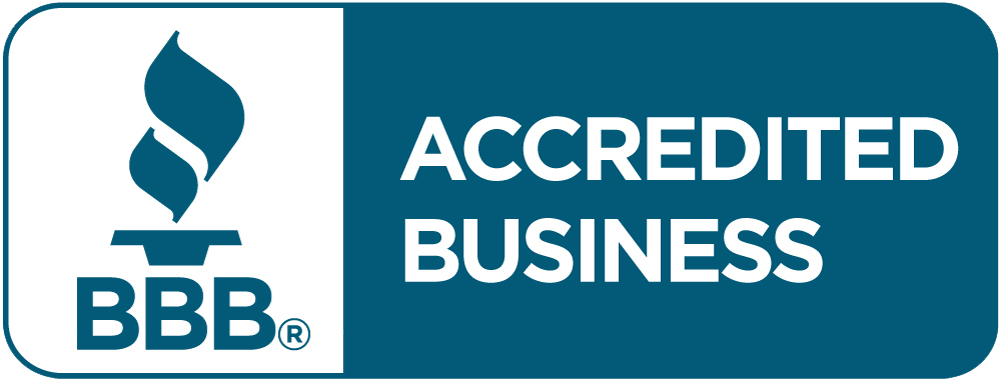Microsoft 365 is packed with powerful tools that help teams collaborate, stay organized, and work smarter—but most users only scratch the surface of what's possible. If you're ready to take your productivity to the next level (and earn a few office bragging rights), these 5 Microsoft 365 hacks will help you impress your coworkers in no time.
Whether you're using Word, Excel, Outlook, Teams, or OneDrive, these pro tips will help you unlock more efficiency—and show your team you're the go-to Microsoft 365 expert.
1. Use @Mentions in Outlook to Grab Attention
Tired of emails getting ignored or buried in inboxes? Try this quick tip: use @Mentions in your Outlook emails to call out specific coworkers. Just type @ followed by the person's name—Outlook will automatically highlight their name and add them to the recipient list (if they're not already included).
Why it's awesome:
- Draws attention directly to the person responsible
- Reduces confusion in long email threads
- Speeds up response time
Bonus tip: @Mentions also work in Microsoft Teams chat and channel conversations, helping you direct messages to the right person instantly.
2. Turn OneNote Into a Digital Team Hub
Microsoft OneNote is often overlooked, but it's a powerful tool for organizing shared knowledge, brainstorming, and collaborating across teams.
Here's how to wow your coworkers:
- Create a shared notebook for your department or project
- Add section tabs for meeting notes, SOPs, checklists, or training guides
- Use tags like "To Do," "Important," or "Question" to keep info organized
This digital workspace allows everyone to contribute, access notes in real time, and keep everything in one place—eliminating the need for scattered docs or endless email chains.
TotalBC Tip: Pair this with Microsoft Teams by adding your OneNote notebook as a tab in a channel, making it even more accessible to your whole team.
3. Use Teams + Loop Components for Dynamic Collaboration
Microsoft's new Loop components are changing the game for collaboration. Available in Microsoft Teams chat and Outlook, Loop lets you embed live, editable content like tables, checklists, and paragraphs right into a message.
Instead of juggling multiple documents, you and your team can edit content directly within a chat thread, with changes syncing in real time.
How to use it:
- In a Teams chat, click the "Loop" icon (the glowing loop) next to the message bar
- Choose a component (table, checklist, etc.)
- Start collaborating instantly
It's an easy way to impress coworkers with seamless, modern teamwork—no attachments needed.
4. Master Quick Parts and Templates in Outlook
Writing the same email over and over again? Whether it's a weekly report, a customer follow-up, or an internal update, Quick Parts and Templates in Outlook can save you tons of time.
Here's how:
- Write your frequently used email
- Highlight the text, click Insert > Quick Parts > Save Selection to Quick Part Gallery
- Next time, simply go to Insert > Quick Parts and drop it into your message
You can also create full email templates if you use Outlook for repetitive client communication.
Your coworkers will wonder how you manage to reply so fast—without sacrificing professionalism or accuracy.
5. Use Power Automate to Eliminate Repetitive Tasks
If you're ready to become the office hero, Power Automate is the tool that will set you apart. It's Microsoft 365's automation engine—and you don't need to be a coder to use it.
Example automations to try:
- Save email attachments to a specific OneDrive folder
- Get a Teams notification when a form is submitted
- Automatically move completed tasks from Planner to Excel
- Send yourself a daily summary of calendar events
Start with pre-built templates in the Power Automate library, or build your own. It's like having a personal assistant working behind the scenes—automating the boring stuff so you can focus on what matters.
Take Your Microsoft 365 Game to the Next Level with TotalBC
At TotalBC, we don't just help businesses use Microsoft 365—we help you master it. Our team of IT experts will:
- Set up your Microsoft 365 environment securely
- Train your team on best practices and new features
- Help you integrate productivity tools like Power Automate, SharePoint, and Teams
- Provide managed support to keep everything running smoothly
Whether you're looking to increase efficiency, improve collaboration, or tighten security, TotalBC is your trusted partner for all things Microsoft 365.
Let's Unlock the Full Potential of Microsoft 365
Ready to become the MVP of your workplace? Call TotalBC today for a free consultation or to learn more about our Microsoft 365 management services. Contact us at 866-673-8682 to get started.